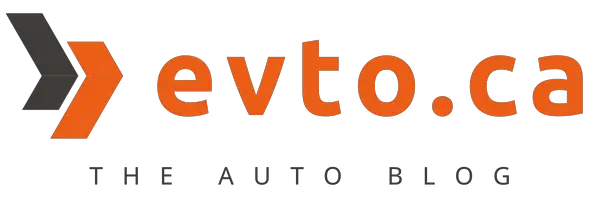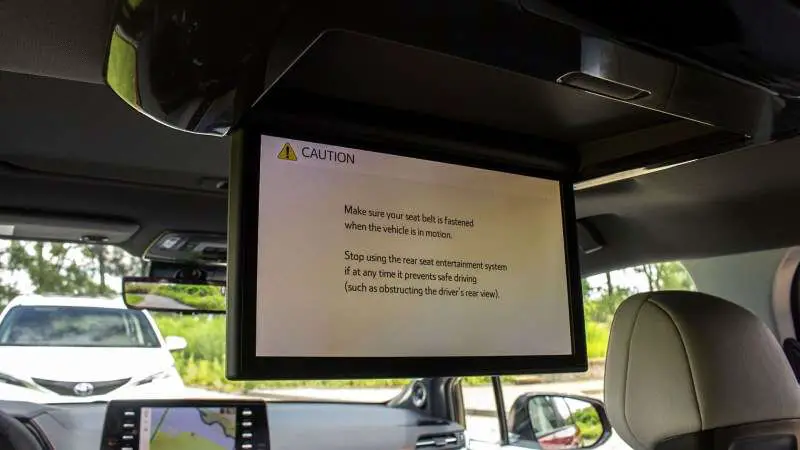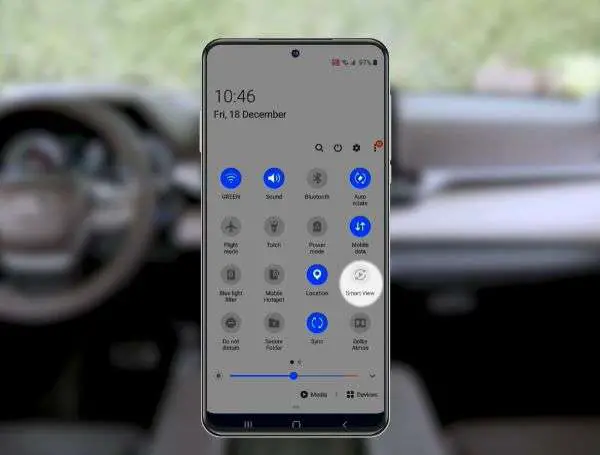The 2023 Sienna Hybrid was fully redesigned in 2021. On the XSE Technology and Limited Trim, the 2023 Sienna entertainment system comes with a rear entertainment system with an 11.6-inch high-definition display with wide viewing angles.
Unfortunately, if you have a large DVD or Blu-ray collection, you may not like the fact that the 2023 Sienna Hybrid with an entertainment system for the rear seats, no longer comes with a disc player.
The 11.6-inch display is installed to the ceiling so it is not touch-enabled. It does come with remote control with multiple options for connecting your favourite shows for the car ride. You can:
- Connect wirelessly via Miracast
- Connect wirelessly via DLNA protocol
- Connect by HDMI
What exactly is Miracast?
Miracast is a wireless technology for Android and Windows devices to broadcast or cast video content wirelessly and the 2023 Sienna Entertainment System is compatible to use with it.
It is not compatible with Apple devices so if you have an iPhone, please look at the next option below.
With Miracast, you can stream music, videos, or photos. You may also be able to cast the games or most information displayed on your phone as well.
Once Miracast is enabled, you will be able to cast the videos to play on the 2023 Sienna entertainment system display. Audio can be output to the 2 sets of wireless headphones provided, to the wired headphones connected to the 3.5mm headphone jack on the third row (with individual volume control), or to the vehicle speakers.
You may also choose to have the sound output cast to both headphones and speakers simultaneously.
The sound output can be set to play audio from both the vehicle speakers and headphones or headphones only by pressing the speaker button on the remote control.

How to Use Miracast on 2023 Sienna Hybrid?
You should check if your device is compatible with Miracast, most current Android and Windows devices should work.
- Start by pressing the Miracast button on the remote control, a ‘device name’ will be displayed on the screen.
- On your Android device, go to Settings > Display to enable Miracast
- You will see a list of available devices on your Android screen
- Look for the ‘Rrsystem’ shown on your Sienna display and select it.
- Once you’ve done so, you may be prompted to give permissions for the Sienna screen to have access to information displayed on your device.
- Afterward, screen mirroring will start.
The above instructions may be different on your device. On Samsung devices, you can access it by scrolling down the Quick Settings menu and select ‘Smart View’. While on other devices, it may be called ‘Screen Mirroring’ or ‘Media Output’.
Note that if Bluetooth is connected to the front entertainment system of the Sienna, you will have to disconnect it first in order for Miracast to work.
How To Connect via DLNA Wirelessly
- First, you need to find an app that supports hosting as the DLNA server. Here are a few options for Android to get you started.
- Then press the DLNA button on the remote control.
- A Wi-Fi network will be created inside the vehicle.
- On the 2021 Sienna entertainment system display, details and instructions will be shown for connecting using your mobile device.
- Open the Wi-Fi settings on your device and find the Wi-Fi name shown on the device. Password is also shown.
After a successful connection, you can now stream content from your mobile device to the 2021 Sienna’s display. You can connect up to 10 devices using this DLNA method.
If the above 2 methods are too complicated, then this might be the best option. You can connect your device to the screen using an HDMI cable, just like you would at home.
The Easiest Method: Connect Via HDMI Port Inside the Vehicle
Conveniently, a 1500 watt power socket is available right next to the HDMI port. This really opens up the choice of connections you can have inside the car.
For example, aside from streaming Netflix or Youtube using your phone, you can bring along your PS4, Nintendo Switch, or Xbox to play while driving on a long trip.
How To Play Your Shows Without the Sienna Entertainment System?
The rear entertainment system is equipped with the XSE Technology an Limited Trim, you can check out the entire Sienna Hybrid lineup on this page! If you are taking any of the other trims, there are still a number of ways to enjoy entertainment as a passenger.
Sometimes the best option is the one that you always have with you. Use your own phone or bring along an iPad to watch shows! You have all the video and music apps to choose from with no setup required.
Most apps such as Netflix or Amazon Prime allows offline downloading of their shows to your device, so you can enjoy it fully offline, without using any data. Just make sure to select and download the shows you want ahead of time while you still have WiFi access.
If you decide to use your iPad to watch shows on a long drive, there are many great options available to hold up your iPad behind the seat so you won’t have to hold on to it for the entire show.
This is certainly one of the great alternatives if your Sienna doesn’t come with an Entertainment System. This way, every person in the car could be watching something entirely different too!
There are numerous USB-C compatible sockets available for each row to power and keep your devices charged up while you use them on your journey.
This is by far the simplest and most convenient method but for extra safety, always hide the iPad or take your device with you any time you leave the vehicle.
The 2022 Sienna Entertainment System is sure to be a great addition to have in your next Sienna Hybrid. Only the XSE Technology and Limited trim come with it.