A number of recent Toyota vehicles now come with a built-in remote engine-start service called Remote Connect. Typically this service is included on mid to high trims. You might not be familiar with it, so let’s explore what is remote connect and how to use it to your benefit!
BTW, Remote Connect now works with Apple iWatch and Android Smartwatch. You can also command your car to start using voice commands with Google Assistant and Amazon Alexa. Check out how to set them up to give yourself more control and options!
What is Remote Connect?
Remote Connect is a subscription service provided by Toyota allowing you to remotely start your vehicle or open the car doors. Toyota typically provides a trial for the first year then you will be expected to pay $9.95/month if you choose to continue to use this service.

What Can You Do with Remote Connect?
There are a number of things you can do with Remote Connect once you have successfully created a log-in account. Wherever you go, as long as your phone and your vehicle have access to mobile data or wifi, you will be able to do the following:
- Door Lock/Unlock
- Remotely start your vehicle to warm
or cool the interior based on the last climate-control settings before shutting off - Shut off the engine remotely
Check vehicle status and alerts - Check the status of your vehicle’s doors, windows
- Check the vehicle’s current fuel level, odometer reading and distance to empty
- Check where you last parked your vehicle
- Monitor and control guest driver usage

Can I Start The Car Remotely With the Key Fob?
If your vehicle comes with Remote Connect, then it will also have the ability to start the vehicle remotely by using the car’s key fob. The great thing is that even if you do not pay Toyota money to continue with Remote Connect after the first year, remote starting via the key fob will still work. This feature is included with your vehicle for the first 10 years; after which point, Toyota may require a subscription cost.
To access remote engine-start using your keyfob, simply press the LOCK button 3 times while holding the button on the third press. Basically:
PRESS > PRESS > HOLD
Note that for the keyfob to enable remote engine-start, you must press the second button within 1 second and the third button must be pressed down for 3 seconds. And this function won’t be enabled if you have declined to enter the trial for Toyota’s connected services.
How To Set Up Remote Connect?
It’s very easy to activate Toyota Remote Connect on your vehicle. In most cases, the dealership would have registered your email to get you started. If this didn’t happen, you could register yourself from inside the app. First, you must download the Toyota app to your phone. Scan these below to download:


1. Download the Toyota app to your smartphone.
You can find the app by searching for ‘Toyota’ on the iPhone’s AppStore or Android’s Play Store.

2. Set Country and Language
Once your app is installed, open the app and set the country and language. You will need to sign in or register for an account to proceed.

3. Give Permission
Your phone may ask for permission to allow you to sign in, press ‘continue’ to proceed, then enter your email and mobile number on the next page and press continue.
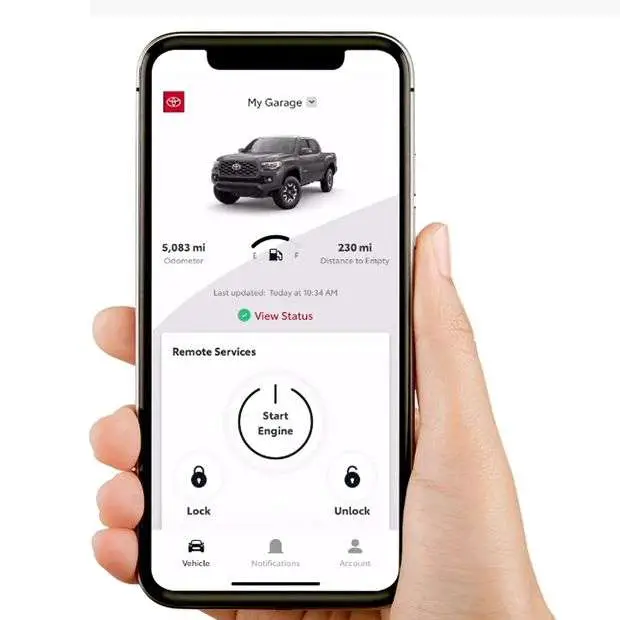
4. Complete Setup
After the setup, you will see the main screen in the app.

5. Retrieve Code From Email
At this point, only your Toyota account is set up. To complete set up for Remote Connect, check for an email from Toyota with a 6-digit passcode.

6. Enter Code and Wait
Turn on your vehicle and go to menu > Apps > Communications > Remote Authorization on the touch screen display and enter the 6-digit passcode. If successful, set up is complete.
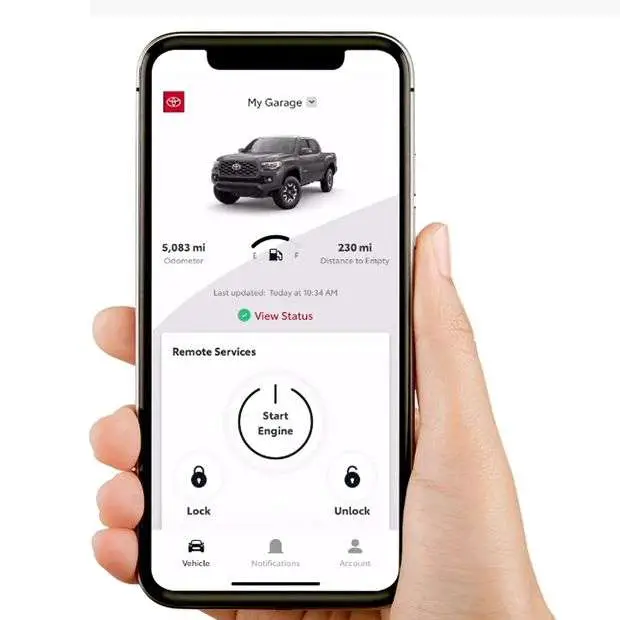
How To Start the Engine with Remote Connect?
In order to get your vehicle remotely started, simply press and hold the ‘start engine’ button on the main screen for about one second.
You will see a moving graphic on the screen indicating that the app is communicating with your vehicle to get it started. After a few seconds, a notification will be sent to your phone to let you know that your car has been started. It will also send a notification to let you know it failed on the rare occasion that this happened.
In case if you forget that your car was remotely started, Toyota has made it so that the vehicle will automatically shut off if no one drives the car after 10 minutes. You can see this countdown from inside the app as well.
If you do get to your car and notice that the engine shuts off when you open the door, this is a normal occurrence. Remote engine service on Toyota cars is set so that the engine turns off anytime the doors are opened for safety and security reasons.
How To Turn Off the Engine with Remote Connect?
You can remotely start your car, you can also remotely turn off your car! The steps are the same for turning off the engine, Hold the STOP button on the main screen for about one second. Please note that if your car was not remotely started, you will not see the STOP button on the screen.
How Far Can Remote Connect Work?
The great thing with accessing Remote Connect via the Toyota app is that there is no distance limitation. Each Toyota vehicle equipped with Remote Connect access has a sim card installed inside the car that allows it to be accessible online at any time. As long as both your phone and the car are in a location where a cellular signal is available, you will be able to use the service.
In the event that the vehicle is not accessible when you attempt to take any action via the app, the Toyota app will send you an alert via notification.
How To Remotely Lock and Unlock Doors?

Use the buttons beneath the START ENGINE button to lock or unlock your car doors. Activate by holding these buttons for about one second. This action will lock or unlock all the doors in your car at the same.

Use the buttons beneath the START ENGINE button to lock or unlock your car doors. Activate by holding these buttons for about one second. This action will lock or unlock all the doors in your car at the same.

If you are not sure if the doors are locked or unlocked, you can click on ‘View Status’ to check.
You could also click on the red number icon on top of the vehicle’s image on the main page, this will bring you to the vehicle status page where you can see, in real time and depending on the vehicle model, the status of your vehicle’s doors, windows, trunk, and sunroof.
How To Manage Guest Drivers?
The Toyota app includes a great feature that enables you with a suite of control over guest drivers and how they can use your vehicle. With this feature, you can be alerted when someone is driving past a predefined speed, kilometres or a specific time.

To access these features, click on ‘Guest Driver Settings’ on the main screen, it’s located just under the Door Lock and Unlock buttons.

On the next screen, you will be able to select and define the settings for up to five guest drivers. Don’t worry about the names like Valet or Friends, you can click on each one and change it to your family or friend’s name. To access these features, click on ‘Guest Driver Settings’ on the main screen, it’s located just under the Door Lock and Unlock buttons.

Inside each profile, you can do the following:
- Enable or disable the profile
- Set maximum speed limit (allow to drive to a maximum speed of 80km/h)
- Set maximum kilometres allowance (e.g.: Allow to drive a total of 30km)
- Set curfew (e.g.: Allow to drive from 2pm to 8pm)
- Set drivable area by setting allowable kilometre range (e.g.: Allow to go as far as 10 km from a defined location)
- Set time limit (e.g.: Allow to drive for 2 hours)
After the profile is set, click on SAVE CHANGES at the bottom to continue.
How To Find My Car With the Toyota App?

On the app’s main screen and just underneath the engine and door lock/unlock section, you will see a Vehicle Finder section with a map to indicate where your vehicle is parked. Click on the map to see more details.

Here, you can click on the arrow to see your location, or the car button to see your vehicle’s location. This is extremely useful if the car is for you have teenager using your car, Now you will never have to worry about not knowing where they are!
Which 2021 Toyota Vehicle Comes with Remote Connect?
Here are the current Toyota vehicles that come with Remote Connect:
2021 Models
Corolla: SE Upgrade, XLE, XSE
Corolla Hatchback: SE Upgrade, Nightshade, Special Edition, XSE
Camry: LE Upgrade, SE Upgrade, XLE, XSE
Camry Hybrid: SE, XSE, XLE
RAV4: XLE Premium, Trail, TRD Off Road, Limited
RAV4 Hybrid: XSE, XSE Technology, Limited
RAV4 Prime: XSE, XSE Premium Technology
Highlander: XLE, Limited, Platinum
Highlander Hybrid: XLE Limited, Platinum
Venza Hybrid: XLE, Limited
Sienna Hybrid: XSE, XSE Technology, Limited
4Runner: SR5, Trail, Venture, Limited, Nightshade, TRD Pro
Tacoma: TRD Sport, TRD Sport Premium, TRD Off Road, TRD Off Road Premium, Nightshade, TRD Pro
Tundra: TRD Sport Premium, TRD Off Road, TRD Off Road Premium, Platinum, 1794 Edition, TRD Pro
Remote Connect is not available on 2021 Prius Prime, Prius Hybrid, Corolla Hybrid, and C-HR.
Conclusion
The Remote Connect service is very convenient and should provide additional peace of mind for your daily commute. Yes, it will cost $9.95/month after the first year, but the cost might be worth it for the additional safety and security.
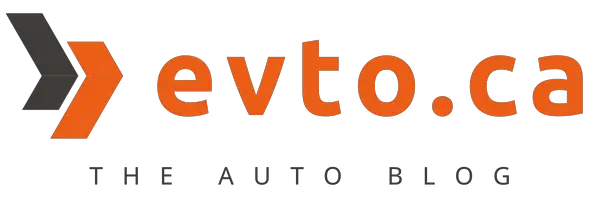
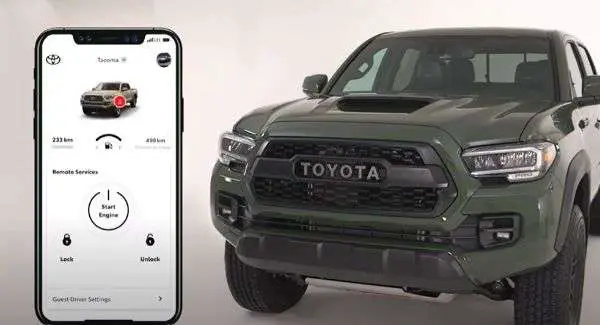

1 thought on “What is Toyota Remote Connect and How to Use it?”